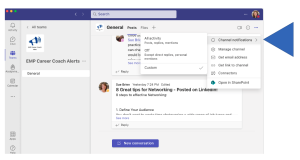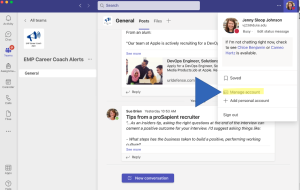MS Teams is the best way to stay updated about career happenings that relate to you as an Engineering Master’s student. To receive updates in the way and amount you want, set up your notifications.
To Set Notifications for Your Teams Account
Step 1: Click your profile image to access your account settings.
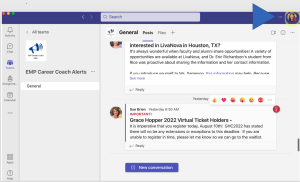
Step 2: Choose “Manage account.”
Step 3: Choose notifications and review the various options for email, desktop, sounds, and more. Update to fit what works for you best.
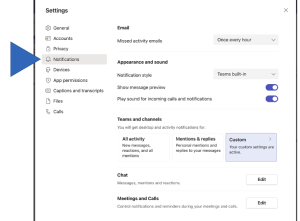
To Set Notifications for a Specific Channel
Step 1: Go to the MS Teams site and channel you want to set notifications for. Click on the … below your profile picture
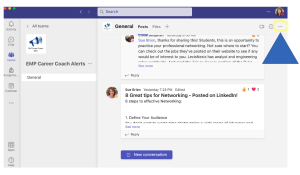
Step 2: Choose Channel Notifications and then adjust your notifications to your specific needs.